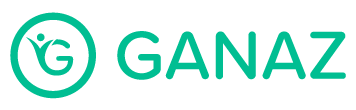Add A Person Manually
You can add people manually to your Ganaz account. This option is useful when you have just a few employees to add, and you want to add them quickly and easily.
Click the People tab on the left side menu.
Click on the + Add Person button on the top right of the screen.
A new screen will appear, and you should complete all of the corresponding fields: Employee ID, First Name, and Last Name are required fields.
Leave selected Role as Worker (A worker only receives and replies to text messages).
Add their phone number. Be sure to select the corresponding country flag.
Select Status, Preferred Language, and Groups (if the employee belongs to any specific one).
Click on Save.